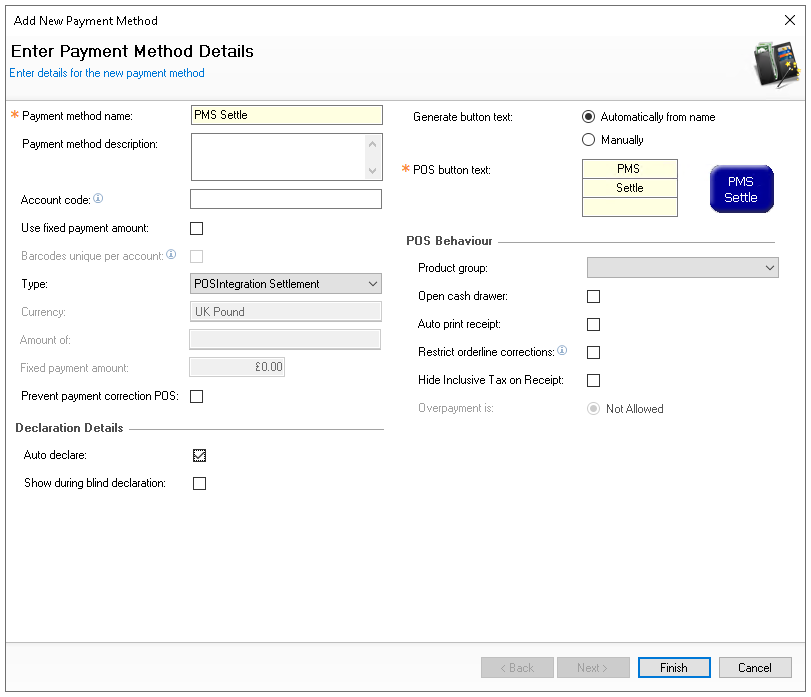Check In / Out & Payments
From the point of sale terminal, PMS actions can be performed without the need for a separate device. This is particularly useful in smaller properties, where hotel operations often take place at the bar. The following tasks can be completed: checking guests in and out, taking payments to settle accounts, and printing a summary invoice.
Check In / Out & Payments Topics
Requirements
Credentials
The following credentials should be provided by Zonal Hotel Solutions:
-
Open API Username
-
Open API Password
-
Open API Key
Setup
Head Office Site Master
Payment Method - POS Integration Settlement
When performing payments to room accounts selected payment methods must be created in order to perform the correct payment activities on the point of sale terminal.
The PMS Settlement payment method records the value to be paid and provides the POS Integration Engine to create a balance to be paid.
Follow these steps to create the payment method:
-
Click Add
-
Enter the name 'PMS Settle'
-
Set the following options
-
Auto Declare - Enabled
-
Type - POSIntegration Settlement
-
-
Set other fields and settings as required
-
Click Finish
POS Integration Configuration
Follow these steps to configure the plugin information:
-
From the Plugin drop down select HLS
-
Enter the following information
-
Open API Username
-
Open API Password
-
Open API Key
-
Payment Method ID - this is the ID of the POS Integration Settlement payment method
Zonal will need to provide the ID from the SQL Database for this entry
-
-
Click Save
Theme Panel Settings
Follow these steps to add the required buttons to the theme:
-
Select the required Theme Panel Design or Shared Panel where the buttons should be added
-
From the Button Picker | Other Lists | iZone add the following buttons
-
Room Check In
-
Room Check Out
-
Pay for Room
-
Reverse Room Payment
For more information on adding buttons to shared panels click here
Depending on the activities required some functions maybe optional, for example if check in only is performed on the point of sale terminal then only the 'Room Check In' button is requiredZonal recommends if payments are accepted then the 'Reverse Room Payment' button is also added to be able to correct any mistakes -
Other Setup
Site Master Site
-
POS Integration - 1.58 or above installed with HLS Plugin
-
Aztec - 3.33.0or above